Chapter 8 Effects of Meditation Case Study
In this case study we’ll look at data simulated from a real-world, published experiment. We’ll explore some new key concepts in this chapter: rearranging data to make it easier to work with.
As an exercise in manipulating data, consider the meditation data-set. This data-set contains the expression values of 6 pro-inflammatory genes. These are results from a published study. The researchers wanted to test if these genes are deferentially expressed after meditation in people who regularly meditate, compared to non-meditating control individuals. Expression levels were measured in the morning (time 1) and after (time 2) a full day of meditation, by experienced meditators, or leisure, by the control group.
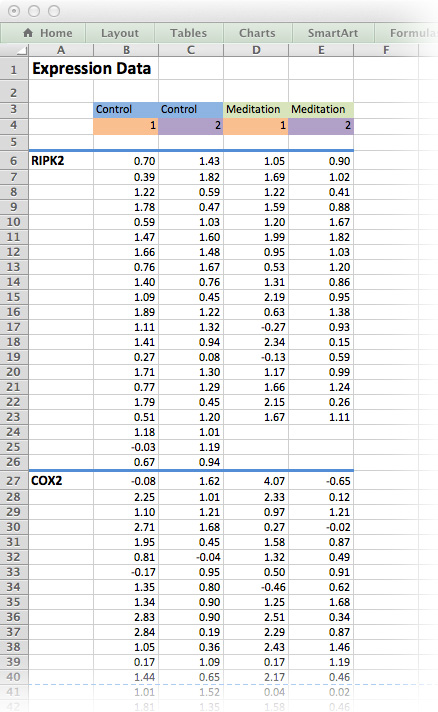
Figure 8.1: The medi data-set as it would be typically stored as an Excel spreadsheet. Although this is human-readable, it is not an efficient way of storing data!
Figure 8.1 is an example of a typical Excel spreadsheet. Here, column headers are found in the middle of the spread sheet and the results for each measured gene is contained in its own table on the same worksheet. In addition, column headers are colour-coded and there is plenty of white space for formatting purposes.
As a first step towards tidy data, we will remove all white space, colour-coding and floating labels. The data-set in Figure 8.2 resembles the long list file we have already encountered. It’s not perfect, but it’s a good start.
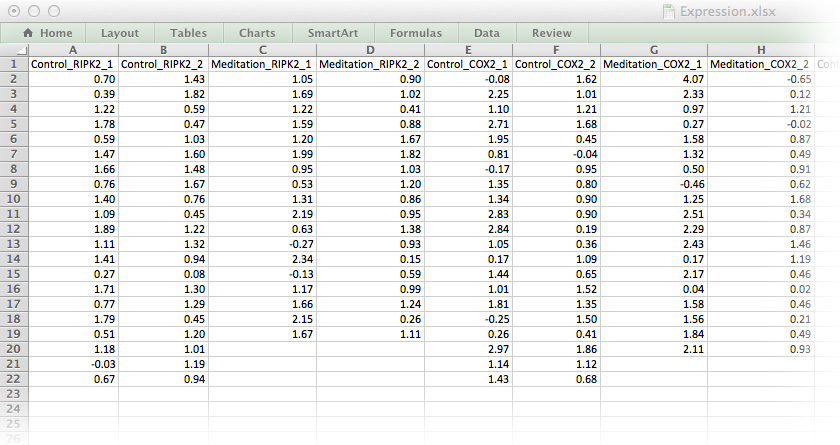
Figure 8.2: The medi data-set in a format ready for importing into R.
8.1 Tidy data
Reshaping and tidying our data (Tidy Data Paper)[http://vita.had.co.nz/papers/tidy-data.pdf]
- Each row is an observation
- Each column is a variable
- Each type of observational unit forms a table
df = pd.DataFrame({
'name': ["John Smith", "Jane Doe", "Mary Johnson"],
'treatment_a': [None, 16, 3],
'treatment_b': [2, 11, 1]})
print(df)## name treatment_a treatment_b
## 0 John Smith NaN 2
## 1 Jane Doe 16.0 11
## 2 Mary Johnson 3.0 1df_melt = pd.melt(df, id_vars='name')
print(df_melt)## name variable value
## 0 John Smith treatment_a NaN
## 1 Jane Doe treatment_a 16.0
## 2 Mary Johnson treatment_a 3.0
## 3 John Smith treatment_b 2.0
## 4 Jane Doe treatment_b 11.0
## 5 Mary Johnson treatment_b 1.0Tidy pivot_table
df_melt_pivot = pd.pivot_table(df_melt,
index='name',
columns='variable',
values='value')
print(df_melt_pivot)## variable treatment_a treatment_b
## name
## Jane Doe 16.0 11.0
## John Smith NaN 2.0
## Mary Johnson 3.0 1.0This results in a hierarchical index, so to get a regular flat data frame, call
df_melt_pivot.reset_index()## variable name treatment_a treatment_b
## 0 Jane Doe 16.0 11.0
## 1 John Smith NaN 2.0
## 2 Mary Johnson 3.0 1.0print(df_melt_pivot)## variable treatment_a treatment_b
## name
## Jane Doe 16.0 11.0
## John Smith NaN 2.0
## Mary Johnson 3.0 1.08.2 groupby operations
- groupby: split-apply-combine
- split data into separate partitions
- apply a function on each partition
- combine the results
print(df_melt)## name variable value
## 0 John Smith treatment_a NaN
## 1 Jane Doe treatment_a 16.0
## 2 Mary Johnson treatment_a 3.0
## 3 John Smith treatment_b 2.0
## 4 Jane Doe treatment_b 11.0
## 5 Mary Johnson treatment_b 1.0df_melt.groupby('name')['value'].mean()## name
## Jane Doe 13.5
## John Smith 2.0
## Mary Johnson 2.0
## Name: value, dtype: float64Expression.txt. Save it as an object called medi.
Exercise 8.4 (Calculate Statistics) Calculate each of the following statistics for each of the unique 24 combinations of gene, treatment and time:
averagethe mean of the valuenthe number of observations in each groupSEMThe standard error of the meanCIerrorThe 95% CI error defined by the t distributionlower95The upper 95% CI limitupper95The upper 95% CI limit
8.3 Wrap-up
So far in our journey we’ve seen how to do all the common steps from R in the Python way, including using tidy data.